Stop me when this begins to sound familiar …
You had a killer conversation with a new friend you made at a conference a few weeks ago, but you may have had an extra martini and left their card on the bar.
You and your special someone shared a fantastic bottle of wine the last time you were in New York, but the name of the wine has eluded both of you since that night.
The pimply kid at the oil change place asks, “When was the last time you had your oil changed?” A blank stare is all you can offer him in response.
Sigh. You forgot.
It happens to the best of us, of course, but what if I told you that I (and 100 million of my closest friends) had discovered a way to remember everything in an external brain?
(Ok, yes, that sounds a bit creepy, but go with me here …)
Access anything from anywhere
You may have already heard of Evernote.
Several members of the intrepid Copyblogger staff are enthusiastic users, and for good reason. Evernote’s use cases are as numerous as the stars, but today I’m going to tell you how you can put just about anything into Evernote and, perhaps more importantly, how to find it later.
What do I mean by “just about anything”? Glad you asked. A good rule is: if you can store it on your computer, you can probably save it in Evernote. Things like …
- Web pages
- Emails
- PDFs (like, say, ebooks)
- Office files including spreadsheets and word processor documents
- Pictures
- Scanned documents
- Any other kind of file you can imagine, really[1]
In other words, the stuff we all interact with pretty much every single day. Any of those things can be tossed into your Evernote account where they’ll be saved to the cloud, accessible from any device, and indexed for rapid recall.
Saving things to Evernote
Everything in your Evernote account is stored in a note. Notes live in collections called Notebooks, and Notebooks can be grouped into Stacks. In addition, you can apply text labels called Tags to your Notes.
That my sound like a lot, but that’s literally the extent of how things can be organized in Evernote.
In Evernote parlance, “clipping” is the shorthand for saving things to your account. Evernote has spent years making it very simple to clip content from a variety of places, but let’s start with the place you’re probably reading these words: your web browser.
Web Pages
If you’re reading a web page on your desktop browser that you’d like to keep forever, you can save some or all of it to your Evernote account with a couple of clicks.[2]
Once you install the Evernote browser extension for your favorite browser, just click the elephant to grab all (or part) of the current page and save it to your Evernote account.
Mobile browsers are a little less friendly to tools like browser extensions, but thanks to some excellent third-party applications, clipping a page on iOS and Android is a snap.
Personally, I’m a big fan of EverClip. Start the app, then switch to your main browser, and anytime you copy the URL of a web page EverClip will grab the URL and save the whole page to your Evernote account. It’s really slick.
Email
Every Evernote account comes with a special email address. Anything you send to that email address will be automatically added to your Evernote account, including attachments.[3]
There are plenty of fancy tricks you can do with the subject line, but it’s as simple as BCC’ing or forwarding an email to Evernote.
Desktop
Evernote for Windows and Mac both ship with global keyboard shortcuts that let you create a new note or paste the clipboard contents into a new note, even if Evernote isn’t the active application.
The point is this: adding things to Evernote is very easy.
Finding saved items in Evernote
You’ll be happy to learn that finding items you’ve saved into Evernote is about as easy as putting them there.
As previously mentioned, you can organize your notes into notebooks, as well as assign tags to your notes. This is an excellent organizational strategy after you’ve used Evernote for awhile, but when you’re just getting started, search is your friend.
Evernote search works the same on all of your computers and devices, so all of your data is searchable as long as you’re connected to the Internet. Just click or tap in the search field and start typing — Evernote will filter your search results in real time:
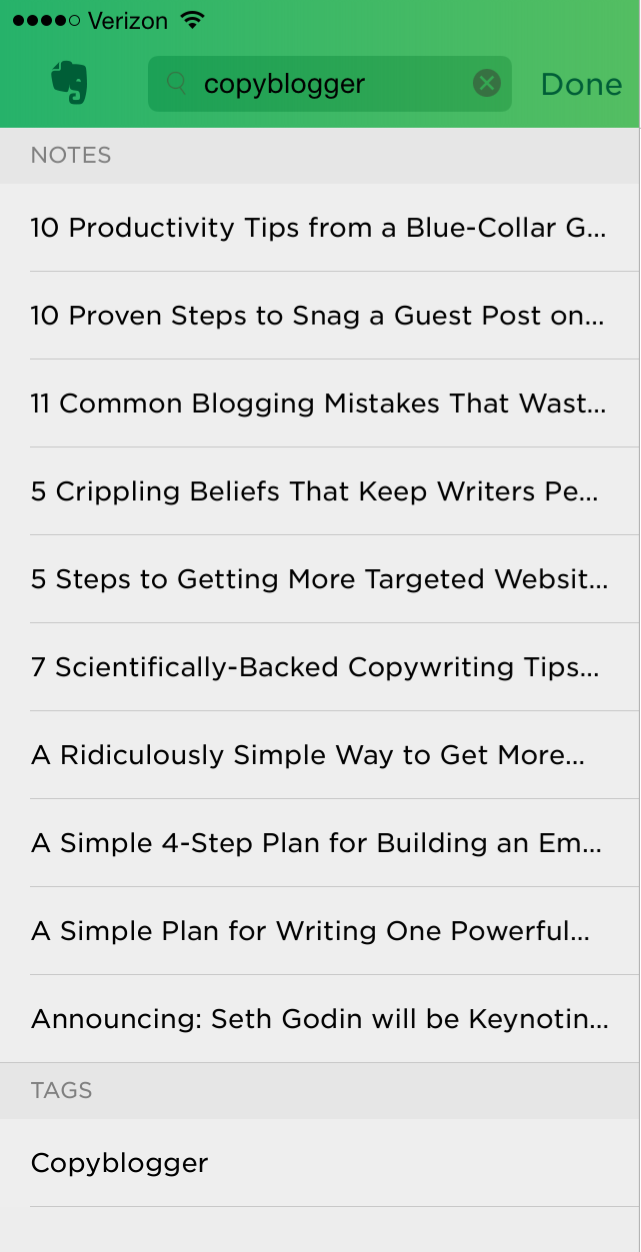

I’ve been using Evernote for many years and this still feels like magic.
Note to self …
So, the next time you think to yourself, “Self, I need to remember this,” just fire up Evernote on your computer, tablet, or smart phone and make a note — your external brain will take care of the rest.
How about you … are you using Evernote to “remember everything”? I’d love to hear from you over on Google+ or Twitter.
Editor’s Note: If you liked this article, we recommend you carve out some time to check out this interview with the post’s author, Brett Kelly: How an Independent Publisher Built a Profitable Business Around a Single Book.
Image courtesy of Patrick Bouquet
- The only limit here is the size of the file. For free users, the current limit is 25 megabytes per note and paid users get a 100mb limit.
- The clipping process and behavior varies a bit depending on the browser you’re using. Safari and Google Chrome provide the best clipping experience, followed by Mozilla Firefox and Internet Explorer.
- See earlier point about file sizes.


This article's comments are closed.